
Tableau has emerged as a powerful Data Visualisation tool that helps analysts to gain valuable insights from complex datasets. One main feature that sets Tableau apart from its alternatives is its ability to handle Level of Detail (LOD) calculations. This blog explores LOD in Tableau, its types, concepts, real-world applications and the best practices for working with it. Let's drive in to learn more!
Table of Contents
1) What is LOD in Tableau?
2) What are the types of Level of Detail expressions?
3) Advanced LOD concepts and techniques
4) Real-world application of LOD in Tableau
5) Best practices for working with LOD in Tableau
6) Conclusion
What is LOD in Tableau?
Level of Detail (LOD) refers to the granularity or level of aggregation at which calculations are performed in Tableau. It allows analysts to specify the level at which they want to analyse and summarise data. LOD in Tableau is particularly useful when dealing with complex datasets that contain different dimensions and measures.
By using LOD expressions analysts can gain more precise insights and answer specific business questions by defining the level at which calculations should occur. LOD expressions help create custom aggregations, segment data, and perform complex calculations that go beyond the default aggregations provided by Tableau.
Unlock the power of Data Visualisation with our comprehensive Tableau Desktop Training Course and revolutionise your business intelligence reporting.
What are the types of Level of Detail expressions?

Tableau offers three types of Level of Detail (LOD) expressions: Fixed, Include, and Exclude. Each type serves a different purpose and allows analysts to manipulate data at specific levels of granularity.
a)Fixed LOD expressions
These expressions enable analysts to calculate a value at a fixed level of granularity, regardless of the dimensions present in the view. This means that the calculation ignores the dimensions in the view and provides a consistent result. Fixed LOD expressions are denoted by the keyword "FIXED" followed by the dimension(s) and the calculation enclosed in curly brackets.
For example, consider a dataset with sales transactions. You can use a Fixed LOD expression to calculate the average sales per customer regardless of other dimensions such as product or region. The expression would look like this: "{FIXED [Customer] : AVG([Sales])}". This expression calculates the average sales per customer, irrespective of other dimensions, providing a consistent value.
How to create FIXED LOD Expressions?
To create a FIXED LOD expression in Tableau, you can use one of the following methods:
1) Method 1:Use the calculation editor: You can create a calculated field and enter the FIXED LOD expression manually in the calculation editor. You can name the calculation and use it in your visualisation. For example, you can create a calculation named Sales by Region with the following expression: {FIXED [Region] : SUM ( [Sales])}. This will calculate the sum of sales for each region and return the same value for each state within the same region.
2)Method 2:You can also create a FIXED LOD expression using the quick LOD feature. Let's explore the steps involved:
a) In the Data pane, find the measure you want to aggregate and the dimension you want to fix the LOD for.
b) After finding it, hold the Ctrl key and drag the measure onto the dimension.
c)Then, a new field will appear in the Data pane with the name “FIXED [dimension] : SUM ( [measure])”.
d) You can rename the new field by right-clicking on it and choosing the "Rename" option.
e) To change the aggregation or edit the LOD expression, right-click on the new field and select the "Edit Calculation" option.
f)Then, a window will openwhere you can change the expression as you like.
b)Include LOD expressions
These expressions allow analysts to calculate a value at a specified level of granularity while still including additional dimensions in the view. This enables a more detailed analysis while retaining the desired level of aggregation. INCLUDE LOD expressions are denoted by the keyword "INCLUDE" followed by the dimension(s) and the calculation enclosed in curly braces.
For example, suppose you have a dataset of product sales and want to calculate the average sales per product category while still considering the sub-category dimension. You can use an INCLUDE LOD expression as follows: "{INCLUDE [Product Category] : AVG([Sales])}". This expression also calculates the average sales per product category, considering the sub-category dimension.
How to create INCLUDE LOD expressions?
To create an INCLUDE LOD expression in Tableau, you can follow these steps:
Step 1: Select Analysis > Create Calculated Field.
Step 2: In the Calculation editor that opens, name the calculation and enter the following LOD expression:
{INCLUDE [Dimension1], [Dimension2],… : aggregate_function ([Measure])}
where [Dimension1], [Dimension2],… are the dimensions you want to include in the calculation, and aggregate_function ([Measure]) is the function you want to apply to the measure.
Step 3: Then click the OK button. The newly created LOD expression will be added to the Data pane.
Step 4: To finalise the process, drag the LOD expression to the desired shelf and use it in your visualisation.
c)Exclude LOD expressions
These expressions enable analysts to calculate a value at a specified level of granularity, excluding specific dimensions from the calculation. This allows for a more refined analysis by removing certain dimensions from consideration. EXCLUDELevel of Detail expressions are denoted by the keyword "EXCLUDE" followed by the dimension(s) and the calculation enclosed in curly braces.
For instance, consider a dataset of customer feedback ratings, and you want to calculate the average rating while excluding the sales region dimension. You can use the Exclude LOD expression like this: "{EXCLUDE [Sales Region] : AVG([Rating])}". This expression calculates the average rating, excluding the sales region dimension.
How to create EXCLUDE LOD Expressions?
To create an EXCLUDE LOD in Tableau Charts, you can follow these steps:
Step 1: Select Analysis > Create Calculated Field.
Step 2: In the Calculation editor that opens, name the calculation and enter the following LOD expression:
{EXCLUDE [Dimension1], [Dimension2],… : aggregate_function ([Measure])}
where [Dimension1], [Dimension2],… are the dimensions you want to exclude from the calculation, and aggregate_function ([Measure]) is the function you want to apply to the measure.
Step 3: After that, Click on the OK option. Once this is done, the newly created LOD expression will then be added to the Data pane.
Step 4: Finally, drag the LOD expression to the desired shelf and use it in your visualisation
Advanced LOD concepts and techniques
In Tableau, LOD expressions provide analysts with a powerful tool for data analysis at different levels of granularity. Once you have a good understanding of the basics of LOD in Tableau it's time to explore some advanced Level of Detail concepts and techniques that can further enhance your data analysis capabilities.So, let’s have a closre look at these techniques:
a)LOD expressions with parameters: By incorporating parameters into LOD in Tableau, you can introduce interactivity and flexibility into your analysis. Parameters allow users to dynamically change values and dimensions in LOD expressions, making them more adaptable to various scenarios.
For example, you can create a parameter that allows users to select different dimensions, such as "Product Category" or "Region," and use that parameter in your LOD expressions to calculate values based on the selected dimension. This enables users to explore and compare data across different dimensions effortlessly.
b)Nested LOD expressions: Nested LOD in Tableau involves using one LOD expression inside another. This technique allows for complex calculations that combine different levels of granularity.
For instance, using a nested Level of Detail expression, you can calculate the average sales per customer for each product category. First, calculate the average sales per customer at the product level using a Fixed LOD expression. Then, use an Include Level of Detail expression to calculate the average of those averages at the product category level. This nesting of Level of Detail expressions enables you to perform calculations involving multiple detail levels.
c)Conditional LOD expressions: Conditional LOD in Tableau enables you to apply different calculations based on specific conditions or criteria. This technique allows for dynamic analysis and more targeted insights.
For example, suppose you want to calculate the average sales per customer but only for customers who have purchased above a certain threshold. You can use a conditional Level of Detail expression to identify and include only those customers in the calculation.
d)LOD expressions in table calculations: Combining Level of Detail expressions with table calculations can unlock even more analytical possibilities. Table calculations operate on the results of queries and can be used to refine the LOD calculations further or create new calculations based on the LOD results.
By leveraging the power of both Level of Detail expressions and table calculations, you can perform advanced analysis, such as ranking, per cent of total, moving averages, or cumulative sums, at specific levels of detail.
e)LOD expressions in calculated fields: Using Level of Detail expressions in calculated fields enables you to create reusable calculations across multiple visualisations and dashboards. By encapsulating complex Level of Detail logic in a calculated field, you can simplify the view-level calculations and ensure consistency throughout your analysis.The calculated fields with LOD in Tableau can be shared with other users. Thus, they can promote collaboration and standardisation in data analysis workflows.
Unlock the power of Data Visualisation with our Tableau Desktop Training – sign up now!
Real-world application of LOD in Tableau
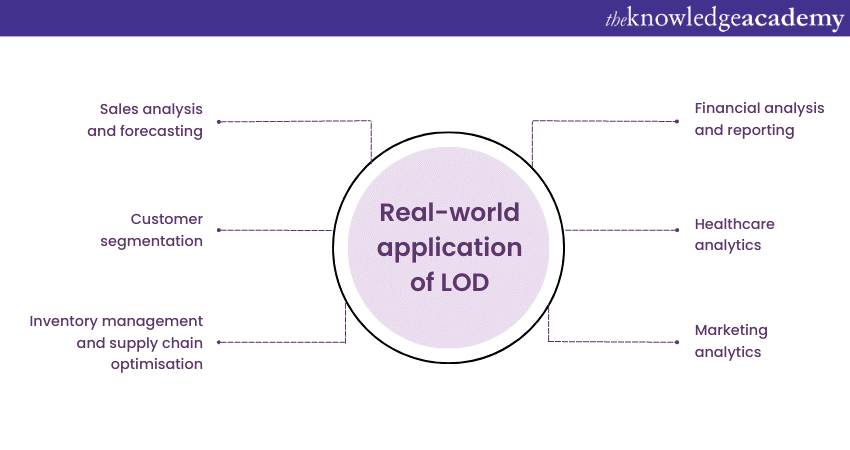
LOD expressions in Tableau have numerous real-world applications across various industries. Here are some examples of how LOD in Tableau can be used to gain valuable insights and solve complex data analysis challenges:
a)Sales analysis and forecasting: LOD expressions are invaluable in sales analysis and forecasting. By using LOD expressions, analysts can calculate sales metrics at different levels of granularity, such as per customer, per region, or per product category. This allows for in-depth sales performance analysis, identification of top-performing regions, customer segments, or products. LOD expressions can also be applied to forecast future sales based on historical data. Analysts can make accurate predictions and guide strategic decisions by analysing trends and patterns at different levels of detail.
b)Customer segmentation: Understanding customer behaviour and preferences is crucial for businesses. LOD expressions can help with customer segmentation, allowing analysts to group customers based on specific criteria or attributes. By applying LOD expressions, analysts can calculate metrics like average purchase value, customer loyalty, or lifetime value at different levels of detail. This enables businesses to identify high-value customer segments, tailor marketing strategies, and provide personalised experiences.
c)Inventory management and supply chain optimisation: LOD expressions are valuable in inventory and supply chain optimisation. By analysing data at different Levels of Detail, such as by product, location, or time, businesses can gain insights into stock levels, demand patterns, and supply chain efficiency. LOD expressions can help identify slow-moving or excess inventory, optimise replenishment strategies, and forecast demand based on historical trends. This allows businesses to streamline operations, minimise costs, and ensure adequate stock levels to meet customer demand.
d)Financial analysis and reporting: LOD expressions play a crucial role in financial analysis and reporting. Analysts can use Level of Detail to calculate financial metrics like profitability, return on investment (ROI), or budget variances at different Levels of Detail. The Level of Detail expressions can provide insights into cost breakdowns, department-wise performance, or regional profitability. This enables businesses to track financial performance, identify improvement areas, and make informed decisions to drive profitability and growth.
e)Healthcare analytics: LOD expressions find application in healthcare analytics as well. Analysts can use Level of Detail to calculate metrics such as patient outcomes, disease prevalence, or hospital performance at various levels of granularity. By applying Level of Detail expressions, healthcare providers can identify trends, evaluate treatment effectiveness, and compare performance across different departments or facilities. This facilitates data-driven decision-making, resource allocation, and the delivery of high-quality patient care.
f)Marketing analytics: LOD expressions are valuable in marketing analytics for measuring campaign performance, customer engagement, and return on investment. By applying Level of Detail expressions, analysts can calculate metrics like conversion rates, customer acquisition costs, or customer lifetime value at different levels of detail. This enables marketers to evaluate the effectiveness of marketing campaigns, optimise marketing spend, and target specific customer segments more efficiently.
Transform your data into actionable insights with our Microsoft Power BI Course – Sign up today!
Best practices for working with LOD in Tableau
When working with LOD in Tableau, it's essential to follow these best practices:
a) Clearly define your analysis objective before using LOD in Tableau. Understand the question you want to answer or the insight you seek.
b)Start with simple Level of Detail expressions and gradually build upon them. This approach ensures accuracy and easier troubleshooting.
c)Gain a thorough understanding of the data granularity in your dataset. Consider the dimensions to include or exclude in your analysis.
d)Test and validate your Level of Detail expressions against known data points or calculations to ensure accuracy and consistency.
e)Optimise performance by employing data source filtering, aggregation, or Tableau's extract feature.
f)Document and comment on your LOD expressions for future reference and collaboration. Clearly label expressions and provide explanations.
g)Utilise calculated fields with LOD in Tableau to promote reusability and consistency across visualisations and dashboards.
h)Use descriptive naming conventions to keep Level of Detail expressions organised and easily identifiable.
i)Stay updated with Tableau's latest features and enhancements related to Level of Detail expressions for improved functionality and capabilities.
j)Engage with the Tableau community to learn from others, share knowledge, and discover advanced LOD techniques.
Conclusion
In conclusion, the LOD in Tableau provides analysts with a powerful tool to perform calculations at different levels of granularity. Analysts can uncover valuable insights and make data-driven decisions by understanding the fundamentals of Level of Detail, exploring the different types of LOD expressions, and leveraging advanced concepts and techniques. Analysts can ensure accurate results and efficient performance by following best practices and optimising LOD in Tableau.
Unleash the potential of your business’ intelligence by signing up for our Business Intelligence Reporting Coursesregister now and elevate your business insights!